Video Output Settings
Adjust the system's video output settings. Select the best output settings for the TV in use.
1. |
Check the resolution supported by your TV.
Resolution (video mode) varies depending on the TV type. For details, refer to the instructions supplied with the TV.
|
2. |
Select  (Settings) > (Settings) >  (Display Settings). (Display Settings).
|
3. |
Select [Video Output Settings].
|
4. |
Select the connector type on your TV.
Resolution (video mode) varies depending on the type of connector used.
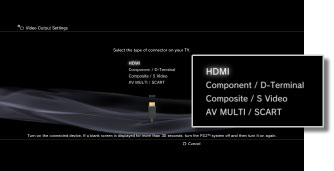
| Cable type |
Input connector on the TV |
Supported video modes *1 |
HDMI Cable (sold separately)
 |
HDMI
 |
NTSC: 1080p / 1080i / 720p / 480p
PAL: 1080p / 1080i / 720p / 576p |
Component AV Cable (sold separately)
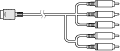
D-Terminal Cable (sold separately)
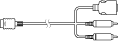 |
Component
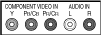
D-Terminal *2
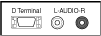 |
NTSC: 1080p / 1080i / 720p / 480p / 480i
PAL: 1080p / 1080i / 720p / 576p / 576i |
AV Cable (supplied)
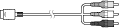
S VIDEO Cable (sold separately)
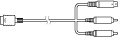 |
Composite
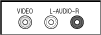
S Video*3
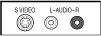 |
NTSC: 480i
PAL: 576i |
AV MULTI Cable (sold separately) [VMC-AVM250] (a Sony Corporation product)

AV Cable (supplied)
Euro-AV Connector Plug (supplied) *4
 |
AV MULTI*5
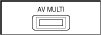
SCART*6
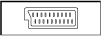 |
NTSC: 480p / 480i
PAL: 576p / 576i |
| *1 |
The video mode options vary depending on the region where the PS3™ system was purchased. In North America, Asia and other NTSC regions, 480i video mode is displayed as [Standard (NTSC)]. In Europe and other PAL regions, 576i video mode is displayed as [Standard (PAL)]. For details, refer to the instructions supplied with the product.
|
| *2 |
D-terminal is a connector type used mainly in Japan. The resolutions supported by D1 to D5 are as follows:
D5: 1080p / 720p / 1080i / 480p / 480i
D4: 1080i / 720p / 480p / 480i
D3: 1080i / 480p / 480i
D2: 480p / 480i
D1: 480i
|
| *3 |
S VIDEO is a format mainly used in Japan.
|
| *4 |
The Euro-AV connector plug is included only with PS3™ systems sold in Europe.
|
| *5 |
AV MULTI is a format mainly used in Japan. If [AV MULTI / SCART] is selected, the screen allowing you to select the type of output signal will be displayed.
|
| *6 |
SCART is a format mainly used in Europe. If [AV MULTI / SCART] is selected, the screen allowing you to select the type of output signal will be displayed.
|
|
5. |
Set the 3D TV display size.
Set the system to match the size of the screen of the TV you are using.
If the TV you are using is not a 3D TV, or if you did not select [HDMI] in step 4, this screen will not be displayed.
|
6. |
Change video output settings.
Change the resolution for the video output. Depending on the connector type selected in step 4, this screen may not be displayed.
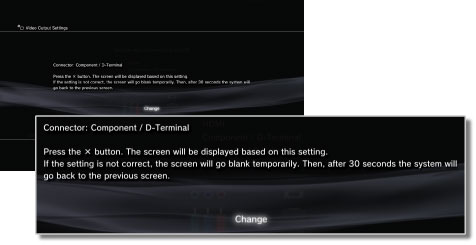
|
7. |
Set the resolution.
Select all resolutions supported by the TV in use. Video will automatically be output at the highest resolution possible for the content you are playing from among the selected resolutions.*
* The video resolution is selected in order of priority as follows: 1080p > 1080i > 720p > 480p/576p > Standard (NTSC:480i/PAL:576i).
If [Composite / S Video] is selected in step 4, the screen for selecting resolutions will not be displayed.
If [HDMI] is selected, you can also select to automatically adjust the resolution (the HDMI device must be turned on). In this case, the screen for selecting resolutions will not be displayed.
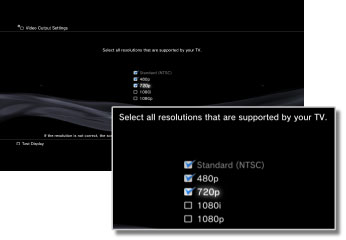
|
8. |
Set the TV type.
Select the type of TV in use. Set when only SD resolution (NTSC:480p / 480i, PAL: 576p / 576i) is to be output such as when [Composite / S Video] or [AV MULTI / SCART] is selected in step 4.
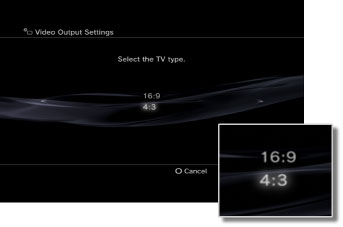
|
9. |
Check your settings.
Confirm that the image displayed is at the correct resolution for the TV. You can go back to a previous screen and revise the settings by pressing the  button. button.
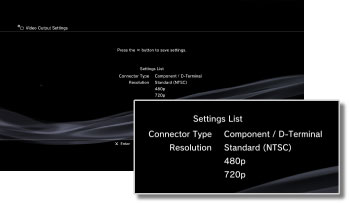
|
10. |
Save your settings.
The video output settings are saved on the PS3™ system. You can continue on to set audio output settings. For details on audio output, see  (Settings) > (Settings) >  (Sound Settings) > [Audio Output Settings] in this guide. (Sound Settings) > [Audio Output Settings] in this guide.
|
Hints
- If the video output settings do not match those required for the TV in use, the screen may go blank when the resolution is changed. The screen should, however, automatically go back to its original resolution after a while. If the screen remains blank for more than 30 seconds, turn off the system. Then touch the power button on the system front for at least five seconds to turn the system on again. The video output settings will automatically be reset to the standard resolution.
- If a device that is not compatible with the HDCP (High-bandwidth Digital Content Protection) standard is connected to the system using an HDMI cable, video and/or audio cannot be output from the system.
- Copyright-protected content on a Blu-ray Disc can only be output at 1080p when using an HDMI cable connected to a device that is compatible with the HDCP standard.
- When the PS3™ system (CECH-3000 / 4000 series) is connected to a TV using a D-terminal cable, a component AV cable, or an multi AV cable (a Sony Corporation product), analogue high-definition output is restricted to comply with the copyright protection technology used by Blu-ray™ (AACS). BD video software (BD-ROM) and BDs recorded with copyright-protected video content (such as broadcast programs) are output at 480i.
- Connect the system (CECH-4200 series or later) using an HDMI cable to output BD video software (BD-ROM) and BDs recorded with copyright-protected video content.
 (Settings) >
(Settings) >  (Display Settings).
(Display Settings).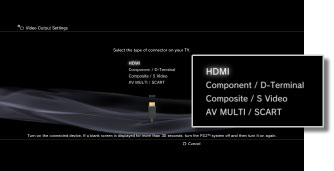


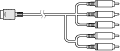
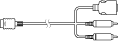
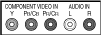
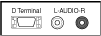
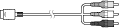
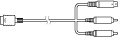
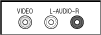
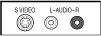


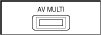
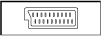
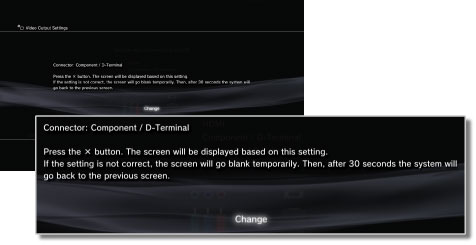
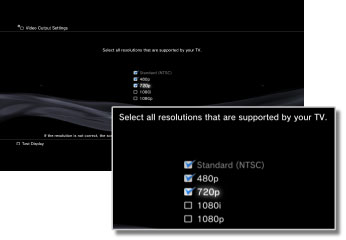
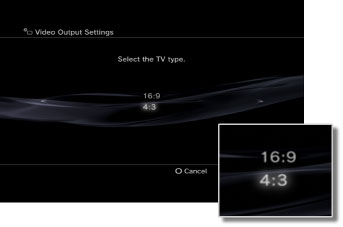
 button.
button.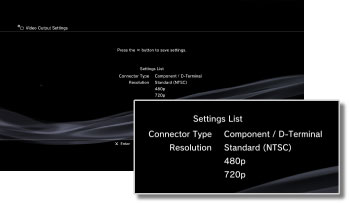
 (Sound Settings) > [
(Sound Settings) > [