Bluetooth Devices
Select ![]() (Settings) > [Devices] > [Bluetooth Devices] to automatically search for nearby Bluetooth® devices. Paired devices and other Bluetooth® devices will appear in the list.
(Settings) > [Devices] > [Bluetooth Devices] to automatically search for nearby Bluetooth® devices. Paired devices and other Bluetooth® devices will appear in the list.
Devices not supported by your PS4® system may appear in the search results. For details on supported devices, visit the customer support website for your country or region.
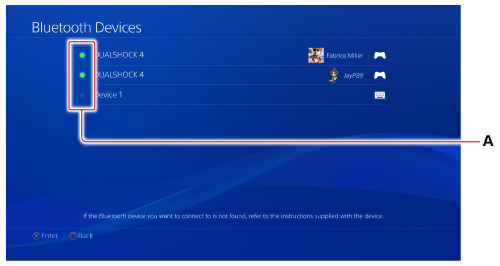
- A )
- Connection status
The connection status of Bluetooth® devices is indicated.On (Lit) Connected Off Not connected
Pairing a Bluetooth® device
To connect a Bluetooth® device, you must first pair the Bluetooth® device with your system.
Select the Bluetooth® device you want to connect, and then enter the passkey to complete the pairing process. Some devices do not require a passkey. Follow the on-screen instructions.
- Pair devices such as the controller and motion controller by connecting them using a USB cable.
- If the maximum number of Bluetooth® devices that can be paired is exceeded, unregister any unnecessary devices from the list of paired devices. Select the device you want to unregister, press the OPTIONS button, and then select [Forget Device].
- For details on how to use a Bluetooth® device, refer to the instructions supplied with that device.
Connecting a Bluetooth® device
Select the Bluetooth® device you want to connect, and then follow the on-screen instructions.
The number of Bluetooth® devices you can connect at the same time varies with device type.