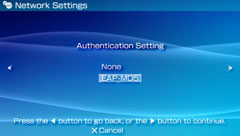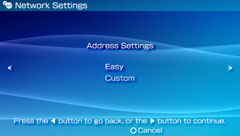Advanced settings 




If you are unable to connect to the Internet with basic settings, change the necessary settings. Adjust each item as necessary for your particular network environment.
1. |
Select  (Network Settings) under (Network Settings) under  (Settings) in the home menu. (Settings) in the home menu.
|
2. |
Select [Infrastructure Mode].
|
3. |
Select the connection that you want to adjust settings for.
|
4. |
Press the  button, and then select [Edit] from the options menu. Adjust each item as necessary for your particular network environment. The items displayed vary depending on the settings you select. button, and then select [Edit] from the options menu. Adjust each item as necessary for your particular network environment. The items displayed vary depending on the settings you select.
|
Wireless LAN settings
You can set the SSID for the access point.

| Scan |
Searches for nearby access points
This setting is used when the SSID of the access point is not known. The system searches for the access point and displays information on the SSID and type of security in use. |
| Enter Manually |
Allows you to enter the SSID using the keyboard to specify the access point.
Select this option if you know the SSID of the access point. |
| Automatic |
Use the automatic settings feature of the access point.
This setting is available only on PSP™ systems sold in regions where automatic setup is supported.
Use this option if you have an access point that supports automatic setup. When you follow the on-screen instructions, the necessary settings are automatically created. For details on access points that support this feature, contact the access point manufacturer. |
| Use Wireless Hotspot |
Setting to use a wireless hotspot
This setting is available only on PSP™ systems sold in regions where wireless hotspots are supported.
A network connection for use with a public wireless LAN service can be set automatically. For details on settings and services that are available, contact the public wireless LAN service provider. |
| Bluetooth® Modem |
Set to connect to the Internet using a modem (mobile phone) that supports Bluetooth®.  |
Wireless LAN security settings
You can set the encryption key for the access point.

| None |
Does not set security information |
| WEP |
Sets the encryption key.
Press the right button to move to the screen for entering the key. The encryption key field will display eight asterisks no matter how many characters you enter as the key. |
| WPA-PSK (TKIP) |
| WPA-PSK (AES) |
Authentication settings
These settings are displayed only on PSP™ systems that were purchased in Korea.
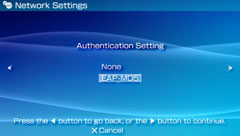
| None |
Does not set authentication information |
| EAP-MD5 |
Used when setting authentication information for the public wireless LAN service to be used.
Press the right button to move to the next screen, where you can enter the user name and password. For details, refer to the information provided by the wireless LAN service provider. |
Address settings
You can adjust detailed network settings to optimize your network environment.
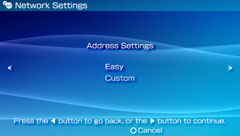
| Easy |
Automatically sets basic settings
Usually select this option. |
| Custom |
You can manually enter detailed setting information for the following items.
- IP Address Setting
- DNS Settings
- Proxy Server
- Internet Browser Start Control
For details on specific settings, refer to the instructions supplied with the network device or information provided by your Internet service provider.
|
Hints
- If you want the browser to start automatically when a connection to an access point is established, select [Custom], and then set the [Internet Browser] option to [Start]. Use this setting if you want to connect to a hotspot that requires a user name and password.
- If the IP address and DNS information will be obtained by a DHCP server, select [Custom], and then select [Automatic] for each of these options.