Select and view content by filtering it through categories, such as connected device, month created, camera images (those copied to your system), and screenshots.

- A )
- Content list
The (Video) and
(Video) and  (Panoramic photo) icons are displayed on videos and panoramic photos, respectively.
(Panoramic photo) icons are displayed on videos and panoramic photos, respectively.
Videos copied to your system from a connected device can be played.* With the content list of the connected device displayed, select  (Options) > [Copy].
(Options) > [Copy].
- *
- Limited to types of files that can be played on your system.
Select a thumbnail to display the image on the full screen.
Controls such as the operation buttons are hidden automatically after a few seconds. Press the  button to display the controls again.
button to display the controls again.
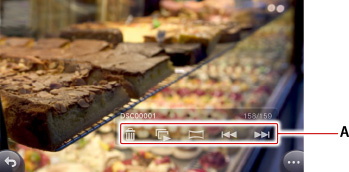
- A )
 (Delete)/
(Delete)/ (Slideshow)/
(Slideshow)/ (Panorama)/
(Panorama)/ (Back)/
(Back)/ (Next)
(Next)
Select these buttons to perform these operations.
In the controls for a video, (Panoramic photo) is not displayed. A progress bar and
(Panoramic photo) is not displayed. A progress bar and  (Play)/
(Play)/ (Pause) are displayed instead.
(Pause) are displayed instead.
- Press the left and right directional buttons or move the left stick left and right to view the next or previous image.
- The L2 and R2 buttons rotate the images.
- You can also transfer a photo that is displayed on your PS Vita system to your PS TV system. This lets you view the photo on your TV. For details, see "Watching videos and viewing photos by transferring them from your PS Vita system".
Viewing a panoramic photo
While a panoramic photo is displayed, select  (Panoramic photo), and then move it with the directional buttons or the left stick.
(Panoramic photo), and then move it with the directional buttons or the left stick.
The directional buttons and left stick can also be used to perform operations.
Zooming in and out
Move the right stick up to zoom in from the center of the image or video. Move the right stick down to zoom out to the original size.
- When you zoom in to view part of an image or video, use the directional buttons and the left stick to change which part of the image or video you are viewing.
- You can zoom in and out while the video is playing.
Changing slideshow settings
You can change the style and speed of slideshows.
View any content, and then select  (Options) > [Settings] > [Slideshow Style] or [Slideshow Speed].
(Options) > [Settings] > [Slideshow Style] or [Slideshow Speed].
You can adjust settings so that the screen automatically rotates.
When this feature is enabled, the screen automatically rotates when you change the orientation of your system, such as when viewing photos. To stop the screen from rotating, view any image or video, and then select  (Options) > [Settings] > [Rotate Screen Automatically] to remove the checkmark.
(Options) > [Settings] > [Rotate Screen Automatically] to remove the checkmark.