Users whose use of communication features is restricted cannot send or receive  (Messages with other players). In addition, they might receive invitations for
(Messages with other players). In addition, they might receive invitations for  (Party) but cannot join parties. For details, see "Sub Account Management".
(Party) but cannot join parties. For details, see "Sub Account Management".
Select  (Messages) > [Start].
(Messages) > [Start].

- A )
 (Refresh)
(Refresh)
Select this to receive new messages.- B )
 (Messages with other players)
(Messages with other players)
These are messages exchanged with other members. If there are 3 or more members, the number of members is displayed next to the icon.
- C )
- Invitations
Select this option to view game or party invitations.
- D )
 (New message)
(New message)
This icon appears with new messages.
Exchanged messages are displayed when you select  (Messages with other players).
(Messages with other players).
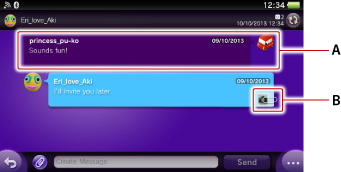
- A )
- Message
Select this to view the full message.
- B )
- Attached file
- You can adjust the range of people from whom you can receive messages. For details, see "Privacy Settings".
- You cannot receive messages from a player who has been added to your block list. Also, your messages are not sent to players on your block list.
- To report any inappropriate comments, make sure the entire message is displayed, and then select
 (Options) > [Report].
(Options) > [Report].
Displaying and saving attached files
You can view and save files that are compatible with your system.
You cannot play voice messages while you are chatting in  (Party).
(Party).
 (Image file)
(Image file)
Select  (Image file) in a message to start
(Image file) in a message to start  (Photos) and view the image. To save the image, while it is displayed, select
(Photos) and view the image. To save the image, while it is displayed, select  (Save) at the bottom right.
(Save) at the bottom right.
A  (PS Store) icon may be displayed in the lower right of some image files, such as game screenshots. By selecting this icon, you can search for related information in PlayStation®Store.
(PS Store) icon may be displayed in the lower right of some image files, such as game screenshots. By selecting this icon, you can search for related information in PlayStation®Store.
 (Calendar file)
(Calendar file)
Select  (Calendar file) in a message to start
(Calendar file) in a message to start  (Calendar) and view the event. To add an event to a calendar, select
(Calendar) and view the event. To add an event to a calendar, select  (Options) > [Add to Calendar] and follow the instructions displayed.
(Options) > [Add to Calendar] and follow the instructions displayed.
Game-related data
If you receive messages with attached game invitations, game items, or other game data, select the message to play that game. After you accept a game invitation or use the data, the message is deleted. If you do not own that game, a page in  (PS Store) is displayed where you can purchase it.
(PS Store) is displayed where you can purchase it.
Receiving messages automatically
Even in standby mode or when  (Messages) is not running, your system can receive messages automatically at regular intervals. If you have received any new messages, a notification is displayed in the upper right of the screen. To set the interval for receiving messages, select
(Messages) is not running, your system can receive messages automatically at regular intervals. If you have received any new messages, a notification is displayed in the upper right of the screen. To set the interval for receiving messages, select  (Options) > [Settings] > [Receive Automatically].
(Options) > [Settings] > [Receive Automatically].
Adding a member
You can add a member from the message entry screen by selecting  (Options) > [Add Recipient].
(Options) > [Add Recipient].
Setting the title
You can set the title if there are at least 3 members. From the message entry screen, select  (Options) > [Change Title].
(Options) > [Change Title].
Message titles are limited to 32 characters.