Editing playlists
You can add tracks to or delete tracks from a playlist or rearrange the tracks in a playlist.
Adding tracks to playlists
1. |
Select  (Music) > (Music) >  (Playlists). (Playlists).
|
2. |
Select the playlist you want to edit, and then press the  button. button.
|
3. |
Select [Edit].
The tracks that are saved in the system storage are displayed on the left side of the screen and the playlist items that are being edited are displayed on the right side of the screen.
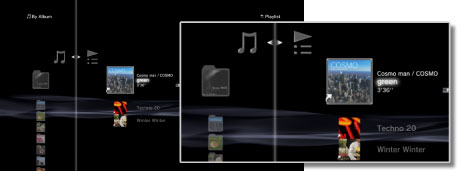
|
4. |
Using the directional  buttons, select the track that you want to add to the playlist from among the tracks saved in the system storage. buttons, select the track that you want to add to the playlist from among the tracks saved in the system storage.
The track is added to the playlist. When you are finished adding tracks, press the  button to stop editing. button to stop editing.
|
Deleting tracks from playlists
1. |
Select  (Music) > (Music) >  (Playlist). (Playlist).
|
2. |
Select the playlist you want to edit, and then press the  button. button.
|
3. |
Select [Edit].
The tracks saved in the system storage are displayed on the left side of the screen, and the playlist items that are being edited are displayed on the right side of the screen.
|
4. |
Select the track that you want to delete from the playlist, and then press the  button. button.
The track is deleted from the playlist. When you are finished deleting tracks, press the  button to stop editing. button to stop editing.
|
Hints
- Even if a track is deleted from a playlist, the music file is not deleted from the system storage.
- If a track that was added to a playlist is deleted from the system storage, the track will also be automatically deleted from the playlist.
Rearranging tracks in playlists
1. |
Select  (Music) > (Music) >  (Playlists). (Playlists).
|
2. |
Select the playlist you want to edit, and then press the  button. button.
|
3. |
Select [Edit].
The tracks saved in the system storage are displayed on the left side of the screen, and the playlist items that are being edited are displayed on the right side of the screen.
|
4. |
Select the track that you want to move, and then press the  button. button.
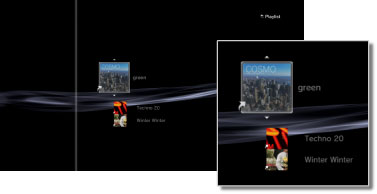
|
5. |
Using the   buttons, move the track to the desired position, and then press the buttons, move the track to the desired position, and then press the  button. The track is moved to the desired location. When you are finished moving tracks, press the button. The track is moved to the desired location. When you are finished moving tracks, press the  button to stop editing. button to stop editing.
|
 (Music) >
(Music) >  (Playlists).
(Playlists). button.
button.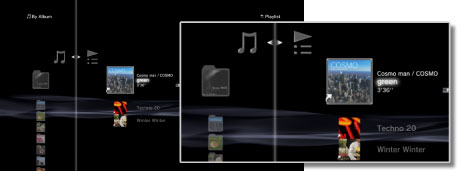
 buttons, select the track that you want to add to the playlist from among the tracks saved in the system storage.
buttons, select the track that you want to add to the playlist from among the tracks saved in the system storage. button to stop editing.
button to stop editing. button.
button. button.
button.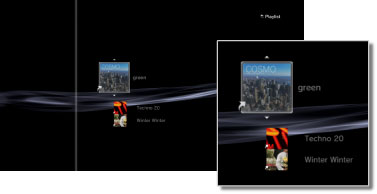

 buttons, move the track to the desired position, and then press the
buttons, move the track to the desired position, and then press the 