Editing playlists
You can add images to or delete images from a playlist or rearrange the images in a playlist.
Adding images to playlists
1. |
Select  (Photo) > (Photo) >  (Playlists). (Playlists).
|
2. |
Select the playlist you want to edit, and then press the  button. button.
|
3. |
Select [Edit].
The images that are saved in the system storage are displayed on the left side of the screen and the playlist items that are being edited are displayed on the right side of the screen.
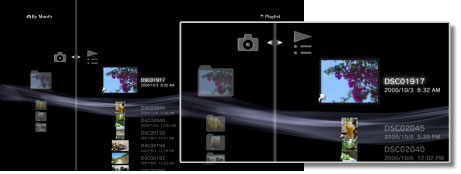
|
4. |
Press the  button, and then select the image that you want to add to the playlist from among the images saved in the system storage. button, and then select the image that you want to add to the playlist from among the images saved in the system storage.
The image is added to the playlist. When you are finished adding images, press the  button to stop editing. button to stop editing.
|
Deleting images from playlists
1. |
Select  (Photo) > (Photo) >  (Playlists) (Playlists)
|
2. |
Select the playlist you want to edit, and then press the  button. button.
|
3. |
Select [Edit].
The images saved in the system storage are displayed on the left side of the screen, and the playlist items that are being edited are displayed on the right side of the screen.
|
4. |
Select the image that you want to delete from the playlist, and then press the  button. The image is deleted from the playlist. When you are finished deleting images, press the button. The image is deleted from the playlist. When you are finished deleting images, press the  button to stop editing. button to stop editing.
|
Hints
- Even if an image is deleted from a playlist, the image file is not deleted from the system storage.
- If an image that was added to a playlist is deleted from the system storage, the image will also be automatically deleted from the playlist.
Rearranging images in playlists
1. |
Select  (Photo) > (Photo) >  (Playlists). (Playlists).
|
2. |
Select the playlist you want to edit, and then press the  button. button.
|
3. |
Select [Edit].
The images saved in the system storage are displayed on the left side of the screen, and the playlist items that are being edited are displayed on the right side of the screen.
|
4. |
Select the image that you want to move, and then press the  button. button.
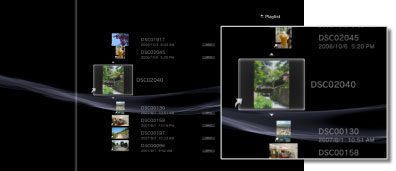
|
5. |
Use the   buttons to move the image to the desired position, and then press the buttons to move the image to the desired position, and then press the  button. The image is moved to the desired location. When you are finished moving images, press the button. The image is moved to the desired location. When you are finished moving images, press the  button to stop editing. button to stop editing.
|
 (Photo) >
(Photo) >  (Playlists).
(Playlists). button.
button.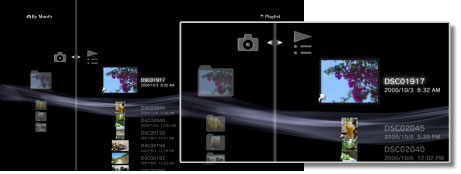
 button, and then select the image that you want to add to the playlist from among the images saved in the system storage.
button, and then select the image that you want to add to the playlist from among the images saved in the system storage. button to stop editing.
button to stop editing. button. The image is deleted from the playlist. When you are finished deleting images, press the
button. The image is deleted from the playlist. When you are finished deleting images, press the  button.
button.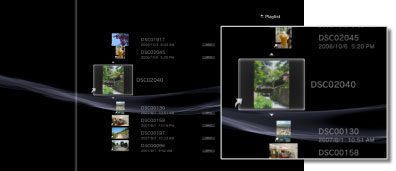

 buttons to move the image to the desired position, and then press the
buttons to move the image to the desired position, and then press the 