Network > Using remote play (via an access point)
Using remote play (via an access point)
Connect the PS3™ system to an access point using an Ethernet cable. Use the wireless networking feature of a device that supports remote play, such as a PS Vita system or a PSP™ system, to connect to the PS3™ system through the access point.
Example of a common configuration
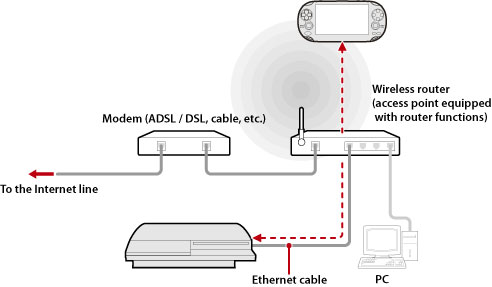
Hints
- A wireless router is a device that adds access point functionality to a router. An access point is a device that allows you to connect to a network wirelessly. A router is a device used when sharing one Internet connection among multiple devices.
- A modem may be equipped with router functionality. Connect the PS3™ system to a device that is equipped with router functionality.
- If the access point and modem both are equipped with router functionality, turn off the router functionality of one of the devices. The PS3™ system and the device that supports remote play must be connected within the same network. If two or more routers are used at the same time, the PS3™ system and the device may be connected to separate networks and you may not be able to use remote play.
Preparing for use (PS3™ system and the device that supports remote play)
To use remote play for the first time, you must register (pair) the device that supports remote play, such as a PS Vita system or PSP™ system, with the PS3™ system. To register (pair) the device, select  (Settings) >
(Settings) >  (Remote Play Settings) > [Register Device].
(Remote Play Settings) > [Register Device].
Preparing for use (device that supports remote play)
Create a network connection for connecting the device to an access point. If the device already has a saved network connection, you do not have to create a new one. For details on creating a network connection on the device, refer to the user's guide for the device.
Using remote play on a PS Vita system
1. |
On your PS Vita system, tap |
|---|
2. |
On the PS3™ system, select |
|---|
3. |
On your PS Vita system, tap [Connect via Private Network]. |
|---|
Using remote play on a PSP™ system
1. |
On the PS3™ system, select |
|---|---|
2. |
On the PSP™ system, select |
3. |
Select [Connect via Private Network]. |
4. |
From the list of connections, select the connection for the access point to be used for remote play. |
Hints
- Remote play can be used within range of the access point's signal.
- If you enable the remote start setting on your PS3™ system, you can set your system to be turned on automatically (Wake on LAN). For details, see
 (Settings) >
(Settings) >  (Remote Play Settings) > [Remote Start] in this guide.
(Remote Play Settings) > [Remote Start] in this guide. - During remote play, if you go to the screen for a different application, the remote play connection is closed after 30 seconds.
 (PS3 Remote Play) > [Start].
(PS3 Remote Play) > [Start]. (Network) >
(Network) >  (Remote Play).
(Remote Play).  (Remote Play).
(Remote Play).