Connecting and installing
Connect your PS4® system to your TV.
Make all connections before plugging the AC power cord into an electrical outlet.

- A )
- AC IN connector (PS4® system)
Connector shape varies depending on your PS4® system. - B )
- HDMI OUT port (PS4® system)
- C )
- HDMI input port (TV)
- D )
- HDMI cable
- E )
- AC power cord
Connector shape varies depending on your PS4® system. - F )
- To an electrical outlet
When you're going to use your PS4® system in the vertical position, attach the vertical stand (sold separately).
Connecting to the Internet
You can use either Wi-Fi or a LAN (Ethernet) cable to connect your PS4® system to the Internet. See “Set Up Internet Connection” to set up the connection.
Make sure you have a LAN cable when you don’t plan to use Wi-Fi.
Connection example:

- A )
- LAN port (PS4® system)
- B )
- LAN cable
- C )
- Router
- D )
- Internet connectivity device such as a modem
- E )
- To the Internet
Devices and connection methods required for a network connection vary depending on how your network is set up. Be sure to also refer to the instructions supplied with your network devices.
Connecting the controller
Connect the controller with a USB cable to pair it with your system.
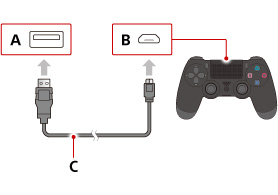
- A )
- USB port (PS4® system)
- B )
- USB port (controller)
- C )
- USB cable