|
|
Photo >

Press the  button to display the control panel.
button to display the control panel.











Sends an image to another PSP™ system using the wireless LAN feature.
For details about sending and receiving images, see [Sending and receiving images] in this guide.


Sets the currently displayed image as wallpaper.
If you have manipulated the image such as by zooming or rotating, the image will be saved as wallpaper exactly as it appears on the screen.
If you do not want to show wallpaper, you can change the setting under  (Settings) >
(Settings) >  (Theme Settings) > [Background].
(Theme Settings) > [Background].


You can change the size of the image displayed on the screen.
| Normal | Displays the image to fit the screen size without changing proportions. |
|---|---|
| Zoom | Displays the image at the full screen size without changing proportions. Portions of the image at the top and bottom or left and right are cut off. |
Depending on the image being displayed, the view mode may not change.


Displays information about the image.
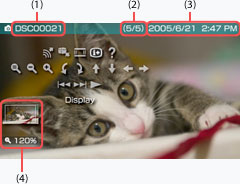
(1) |
Image name |
|---|---|
(2) |
Image number / total images |
(3) |
Date and time the image was last updated |
(4) |
Display status |
To clear the status information, select  from the control panel.
from the control panel.


Displays the functions that can be performed using the PSP™ system buttons.


Returns an image that has been zoomed in or out to its original size.




Zooms in / out on the image.




Rotates the image 90-degrees counterclockwise / clockwise.








Move the image to display any obscured parts in cases such as when the image has been zoomed in, or when [View Mode] is set to [Zoom].




Displays the previous / next image.


Automatically displays each image in order.

Photo >