|
|



You can output PSP™ system video to a TV using a video output cable (sold separately). Select a video output cable that is compatible with the TV and the PSP™ system model in use.
| Cable type | Input connector on the TV | Image Quality *1 |
|---|---|---|
Component AV cable |
Component VIDEO IN connectors |
   |
S VIDEO cable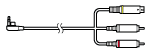 |
S VIDEO connector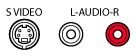 |
  |
| AV cable |
VIDEO IN connector (composite)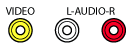 |
 |
| *1 |
The number of stars indicates the quality of the video output (more stars indicate better quality). Actual image quality will vary depending on the TV and the method of use. |
|---|---|
| *2 |
S VIDEO cable is not available for the PSP-N1000 series systems. |
1. |
Connect the PSP™ system to the TV using a video output cable (sold separately). |
|---|---|
|
Example: Connecting the PSP™ system to a TV with component video input connectors |
|
|
|
|
2. |
Adjust the video input setting for the TV. |
3. |
Turn on the PSP™ system, and then press and hold the display button on the system for at least 5 seconds. |
To clear video output, press the display button again.
 (Connected Display Settings) under
(Connected Display Settings) under  (Settings).
(Settings).