|
|
Video >

Press the  button during playback to display the control panel. The icons that are displayed vary depending on the video that is playing.
button during playback to display the control panel. The icons that are displayed vary depending on the video that is playing.
The playback functionality of some content may have been predetermined by the manufacturer. In this case, some control panel items may not function.











Displays the UMD™VIDEO menu.


You can display a video file that is saved on the Memory Stick™ media or in the system storage as thumbnails created at fixed intervals and select a thumbnail to play a desired scene.
1. |
Use the directional buttons to select the interval for displaying thumbnails. |
|---|---|
|
|
|
2. |
Select a scene, using the |
 button while a video is playing.
button while a video is playing. 

Plays from a specified chapter or time.
1. |
Select the item that you want to set. |
|---|---|
2. |
Using the directional buttons, specify the number for the chapter or time. |
| Chapter X | Specifies the chapter number |
|---|---|
| XX:XX:XX / XX:XX:XX | Specifies the time |
You can only use this feature when playing a video file that includes chapter information.


Switches between available audio options for videos recorded with multiple audio tracks.
Switches between Left, Right, and Left + Right audio output for video saved on Memory Stick™ media or in the system storage.










Switches between available viewing angles for UMD™VIDEO recorded with multiple angles.


Switches between available subtitle options for videos that include subtitles.










Boosts the volume of the UMD™VIDEO.
Each time you press the button, the volume will change. The volume setting will be cleared if the UMD™ is ejected. The volume can be permanently set to a higher level in [UMD™ Volume] under  (Video Settings).
(Video Settings).


Changes the size of the image displayed on the screen.
Select one of multiple screen modes.
| Normal | The image is adjusted to fit the PSP™ system's screen size. |
|---|---|
| Zoom | The image is shown in the full screen size without changing proportions, while cutting off the top and bottom or left and right areas. |
| Full Screen | The image is shown in the full screen size by changing proportions and zooming in horizontally and vertically. |
| Original | The image is shown in the original size. |
| 4 : 3 | An image recorded in 16:9 aspect ratio is displayed in 4:3. |
Depending on the video being played, the screen mode may remain unchanged.


Displays the playback status and related information.
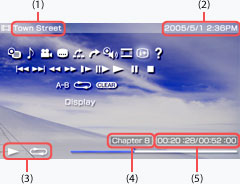
(1) |
Title |
|---|---|
(2) |
Date and time last updated |
(3) |
Status icon |
(4) |
Chapter number |
(5) |
Elapsed time / total time |
 from the control panel.
from the control panel.

Displays the functions that can be performed using the PSP™ system buttons.




Returns to the previous chapter.
 (Settings) >
(Settings) >  (Video Settings) > [Sequential Playback] is set to [On], you can use this feature to move to the previous/next video file.
(Video Settings) > [Sequential Playback] is set to [On], you can use this feature to move to the previous/next video file. .
.



Accelerates playback (reverse or forward)
Press the  button with the icon selected to switch between three speed options.
button with the icon selected to switch between three speed options.


Plays a scene in slow motion.


Plays a scene one frame at a time.


Starts playback.




Changes the playback speed of a video file saved on Memory Stick™ media or in the system storage.
Press the  button with the icon selected to change the playback speed. To set back to normal speed, press the button until the speed displayed on the screen is [
button with the icon selected to change the playback speed. To set back to normal speed, press the button until the speed displayed on the screen is [ x 1.0].
x 1.0].


Pauses playback.
Select again to resume playback.


Stops playback.


Plays a specified section repeatedly.
1. |
Press the |
|---|---|
2. |
Press the |
To clear A-B Repeat, select  .
.


Plays the video repeatedly.
The menu switches each time an icon is selected. The menu that is displayed will vary, depending on the video file to be played.
| Disc Repeat | Plays the entire disc repeatedly. |
|---|---|
| Chapter Repeat | Plays the specified chapter repeatedly. |
| Title Repeat | Plays the specified title repeatedly. |
| Folder Repeat | Plays the specified folder repeatedly. |
| Repeat Off | Ends repeat playback. |


Plays video files that are saved on Memory Stick™ media or in the system storage in random order.
| Shuffle On | Plays video files in random order. |
|---|---|
| Shuffle Off | Plays video files sequentially. |
 (Settings) >
(Settings) >  (Video Settings) > [Sequential Playback] is set to [Off], this feature is not displayed.
(Video Settings) > [Sequential Playback] is set to [Off], this feature is not displayed. .
.

Clears the Repeat / A-B Repeat / Shuffle setting.

Video >