Top > Content Manager > LiveArea™ screen for Content Manager
 LiveArea™ screen for Content Manager
LiveArea™ screen for Content Manager
Select  (Content Manager) on the home screen to open the LiveArea™ screen for Content Manager.
(Content Manager) on the home screen to open the LiveArea™ screen for Content Manager.
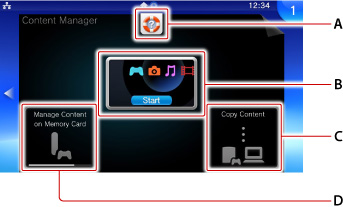
- A )
- Action icons
Select an action icon to perform the action assigned to the icon in the Content Manager application. For details about the action icons, see "Using the screens". - B )
- Gate
Select the gate to start the Content Manager application. - C )
- Copy content
Select this to copy or delete content, and backup or restore files on your system. - D )
- Manage Content on Memory Card
Select this to view the status of the memory card, delete applications and saved data, and manage content.
- When the LiveArea™ screens of multiple applications are open, move the screen left and right to go back and forth between LiveArea™ screens and the home screen.
- When on the LiveArea™ screen, press the PS button to view the index screen, on which you can view a list of open LiveArea™ screens.