To send a message, select  (Create Message), enter the required information, and then select [Send].
(Create Message), enter the required information, and then select [Send].
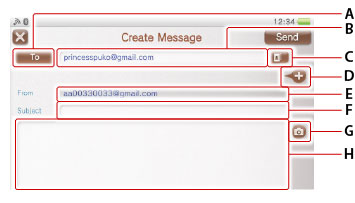
- A )
- Recipient type
Select to choose [To], [CC], or [BCC]. - B )
- Recipient field
Select to enter an email address manually. - C )
 (Contact List)
(Contact List)
Select to select an email address from your contact list. For details, see "Adding or deleting a contact".- D )
 (Add a recipient)/
(Add a recipient)/ (Delete a recipient)
(Delete a recipient)
Select to add or delete a recipient field.- E )
- Sender
If you have added more than one email account, you can select here to change to another email account. - F )
- Subject
- G )
 (Attach a file)
(Attach a file)
Select to use the PS Vita camera to take a photo, or attach an image saved under (Photos). Select the attached images to view or delete them.
(Photos). Select the attached images to view or delete them.- H )
- Body
Up to 4096 characters can be entered.
- If you select
 (Close) while you are creating a message, a confirmation screen appears asking you whether you want to save the message. Select [Save] to save the message as a draft.
(Close) while you are creating a message, a confirmation screen appears asking you whether you want to save the message. Select [Save] to save the message as a draft. - The number of messages that you can send at one time varies depending on the email service you use.
Replying to or forwarding a message
When the message you want to reply to or forward is displayed, select  (Reply/Forward) and follow the screens. The original message content will be quoted when you reply or forward the message.
(Reply/Forward) and follow the screens. The original message content will be quoted when you reply or forward the message.
Setting up a signature
You can insert a text signature automatically when you create a new message. Select  (Options) > [Settings] > [Signature], enter the text, and then select
(Options) > [Settings] > [Signature], enter the text, and then select  (Back).
(Back).
Including your email address in Bcc
Your email address can be automatically included in the Bcc field when you create a new message. Select  (Options) > [Settings] and select the [Add My Email Address as Bcc] checkbox to set a checkmark.
(Options) > [Settings] and select the [Add My Email Address as Bcc] checkbox to set a checkmark.