What's on the home screen
Here is what you'll see on the home screen of your PS4® system.
Home screen
The home screen is made up of three areas: the function area, the content area, and the content info area.
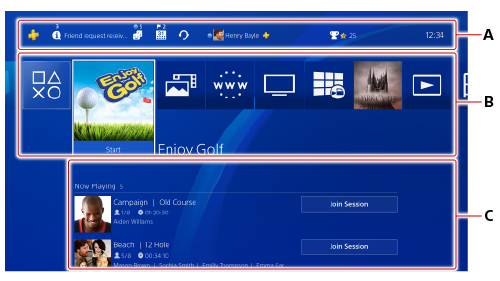
- A )
Function area/Function screen
Here you can view your notifications, see what your Friends are up to, and more. When you press the up button, the function screen appears.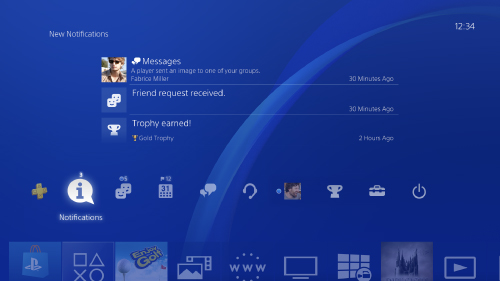
- B )
- Content area
Games and features that you've accessed are listed in most recent order from left to right. You can also create folders to manage content. For details, see “Creating folders”.- To view all your content, select
 (Library).
(Library). - To view all your content in the content area, clear the checkbox for
 (Settings) > [System] > [Limit Number of Content Items on Home Screen].
(Settings) > [System] > [Limit Number of Content Items on Home Screen].
- To view all your content, select
- C )
Content info area/Content info screen
Here you can find information about the selected game or application. When you press the down button, the content info screen appears, and you can view more information.
- Items displayed vary depending on the content.
- Some items might not appear, depending on the content.
Creating folders
You can create folders to manage your content in the content area. Highlight the content, press the OPTIONS button, and then select [Add to Folder].
- To edit or delete a folder, highlight the folder, and then press the OPTIONS button.
- You can also move content from one folder to another. Highlight the content in the folder, press the OPTIONS button, and then select [Move from This Folder].
- You can also view folders you've created in
 (Library) > [Folders].
(Library) > [Folders].
Quick menu
Press and hold the PS button to display the quick menu. Features available vary depending on the situation. You can easily access frequently used features from the menu.
By selecting [Customize], you can also choose the features that appear on the quick menu.
