You can set up some features in the quick menu that appears when you press and hold the PS button.
Quick menu (DUALSHOCK™3 wireless controller)
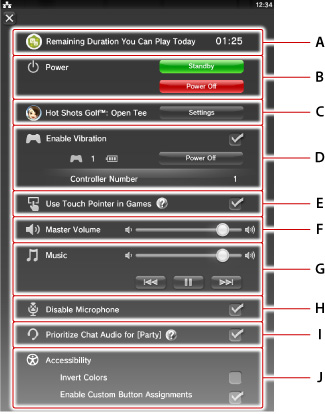
- A )
- Remaining Duration You Can Play Today
Displays when the duration your child can play on the system is restricted under (Parental Controls). You can view the remaining time.
(Parental Controls). You can view the remaining time. - B )
- Power
Select [Standby] to enter standby mode, or select [Power Off] to turn off your system. - C )
- Games
Displays when PSP™ (PlayStation®Portable) games or PlayStation® format software is in use. You can adjust the various game settings. - D )
- Enable Vibration
You can adjust various controller settings. You can also enable the vibration function, turn off the controller, and change the assigned number and color for the controller. - E )
- Use Touch Pointer in Games
The touch pointer feature allows you to use a controller to perform touch operations like you would on a PS Vita system. You can use it to play some supported PlayStation®Vita format software. For details on how to use the touch pointer, see "Using the touch pointer". You can also refer to the quick guide by selecting .
. - F )
- Master Volume
You can adjust the volume level. - G )
- Music
You can adjust the volume of songs that are being played and use (Back),
(Back),  (Play),
(Play),  (Pause) and
(Pause) and  (Next) playback controls.
(Next) playback controls. - H )
- Disable Microphone
You can disable your microphone while you are using a microphone such as for voice chatting. - I )
- Prioritize Chat Audio for [Party]
You can prioritize the chat audio for (Party) while you are in a party under
(Party) while you are in a party under  (Party) and using another application.
(Party) and using another application. - J )
- Accessibility
Displays when you select (Settings) > [Start] > [Accessibility] > [Add to Quick Menu]. You can adjust some accessibility settings.
(Settings) > [Start] > [Accessibility] > [Add to Quick Menu]. You can adjust some accessibility settings.