Top > PS3 Remote Play > Remote play in a private network (using a home Wi-Fi network)
 Remote play in a private network (using a home Wi-Fi network)
Remote play in a private network (using a home Wi-Fi network)
Your system uses a Wi-Fi connection to a wireless access point or router when connecting to a PS3™ system that lacks Wi-Fi features. Connect the PS3™ system to an access point using a LAN cable.
Example of a typical connection scheme
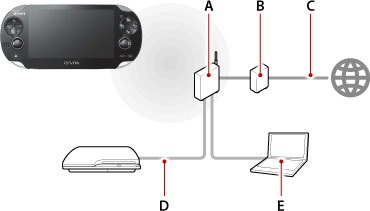
- A )
- A wireless access point or a wireless router
- B )
- A cable modem or DSL modem
- C )
- A connection to the Internet
- D )
- A LAN (Ethernet) cable
- E )
- A computer
- A wireless access point is hardware that devices can connect to wirelessly. A wireless router is a device that provides access points and allows multiple devices (for example, your system and a computer) to connect to the Internet at the same time.
- Some modems have built-in routing capabilities. Connect the PS3™ system to the device that has the routing capability.
- When using a router and a modem with built-in routing capability, turn routing off on one of the devices. The PS3™ system and your system must be connected within the same network. If two or more devices with routing capability are used at the same time, the PS3™ system and your system might be connected to separate networks and you will not be able to play remotely.
Preparing for first-time use
You must set up your system so that it can connect to the access point that the PS3™system is connected to.
Registering your system with the PS3™ system
Perform this procedure with your system near the access point.
- 1.
- On the PS3™ system, select
 (Settings) > [Remote Play Settings] > [Register Device] > [PS Vita System].
(Settings) > [Remote Play Settings] > [Register Device] > [PS Vita System].
A number appears on the screen. - 2.
- On your system, select
 (PS3 Remote Play) > [Start] > [Next].
(PS3 Remote Play) > [Start] > [Next]. - 3.
- Enter the number displayed on the PS3™ system's screen, and then select [Register].
When the devices connect successfully, a message indicating that the registration is complete appears.
If the Wi-Fi Settings screen appears, select the access point that is connected to the PS3™system. - 4.
- Select [OK] on the PS3™ system.
Playing remotely
You can play remotely when your system is within the range of your home Wi-Fi network.
- 1.
- On your system, select
 (PS3 Remote Play) > [Start].
(PS3 Remote Play) > [Start].
When using PS3 Remote Play for the first time, a message informs you that it is necessary to register your system with the PS3™ system. If you see this message, perform the registration. - 2.
- On the PS3™ system, select
 (Network) >
(Network) >  (Remote Play).
(Remote Play).
The PS3™ system waits for your system to establish the remote play connection. - 3.
- On your system, select [Connect via Private Network].
When the devices connect successfully, the PS3™ system's screen appears on your system.
If the Wi-Fi Settings screen appears, select the access point that is connected to the PS3™system.
- If you enable remote start on the PS3™ system, you can use remote play when the PS3™ system is in standby mode. For details, see
 (Settings) > [Remote Play Settings] > [Remote Start] in the PS3™ system's user's guide.
(Settings) > [Remote Play Settings] > [Remote Start] in the PS3™ system's user's guide. - During remote play, if you go to the screen for a different application, the remote play connection is closed after 30 seconds.