Top > Content Manager > Computer (Windows/Mac) > Backing up and restoring files on your system using a computer
 Backing up and restoring files on your system using a computer
Backing up and restoring files on your system using a computer
You can back up files from your system to a backup file on a computer (Windows/Mac).
Later, you can restore your system if necessary. Back up your system before replacing the memory card for the PS Vita system with a larger capacity one, or sending your system for service or disposing of it. We recommend that you back up your system regularly.
- Before performing this procedure, you need to do the following:
- For a PCH-1000 series system, insert a memory card for the PS Vita system.
- Link a Sony Entertainment Network account with your system.
- Connect your computer to the Internet.
- Download and install Content Manager Assistant for PlayStation® on your computer.
Download Content Manager Assistant from the following website:
http://cma.dl.playstation.net/cma/
- In order to back up or to restore your system, you must close all the applications in use.
Notice
You cannot use this procedure to back up trophy information. Instead, synchronize trophy information with PlayStation™Network to store the trophy data on PlayStation™Network servers. While signed in to PlayStation™Network, select  (Trophies) to synchronize trophy information.
(Trophies) to synchronize trophy information.
- 1.
- On the computer, check that Content Manager Assistant is installed and started.
- Windows:
Look for the Content Manager Assistant icon in the notification area of the taskbar to verify that the application is running: 
- Mac:
Look for the Content Manager Assistant icon in the menu bar to verify that the application is running: 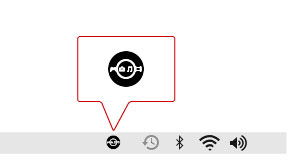
- 2.
- On your system, select
 (Content Manager) > [Copy Content].
(Content Manager) > [Copy Content]. - 3.
- Select
 (PC), and then select
(PC), and then select  (USB cable) or
(USB cable) or  (Wi-Fi).
(Wi-Fi).
To connect using Wi-Fi, you must select the [Connect to PS Vita System or PS TV System Using Network] checkbox under [Network Connection Settings] in the Content Manager Assistant to set a checkmark, and register your system with the computer. For details, see "Transferring data to and from a computer using Wi-Fi". - 4.
- Select [Back Up] or [Restore].

- Follow the screens to complete the operation.
- A maximum of 10 backup files can be created for all accounts.
- A backup file larger than 4GB cannot be created on a hard disk formatted using FAT32.
- If you change the name of a backup file or the name of the folder in which it is saved, it might not be possible to use the file to restore your system.
- You can only restore a backup file to a PS Vita system linked with the same account as the one that the PS Vita system was linked with when the backup file was created. You can also restore the backup file to the different PS Vita system, if that PS Vita system is linked with the same account.
- The following limitations apply to backing up and restoring videos rented from PlayStation®Store:
- You can only restore the rented video files to the same PS Vita system that they were backed up from.
- If you copy (move) the rented video to a PS3™ system after you create a backup of it, the video will not be restored correctly.
- While the system is being backed up or restored, the power button, the PS button and all network features are disabled.
- In some cases, it might not be possible to back up and restore some video files correctly.
Deleting a backup file
In step 4 of "Backing up and restoring files on your PS Vita system using a computer", select [Delete Backup Files]. Follow the screens to delete the file.
You can also delete backup files using your computer. The backup files are stored in the folder set for the [Applications/Backup Files] content type in the Content Manager Assistant application.